Booting Linux Mint from USB Portable hard disk drive
I just bought a new USB drive (500G), so what to do with the old one (80G) becomes a problem. Finally I got an idea: install a OS to the USB drive so I can boot it through USB booting. By this way, I can take the USB drive with me anywhere, find any PC and boot up my OWN operating system. Skip all the things, let’s go to the thing.
First I found this file: http://www.pendrivelinux.com/move-wubi-ubuntu-install-to-an-external-usb-drive/
So I first install Mint using WUBI and then move it this way, it works.
But this is not clean enough, this way, the computer cannot get “Hibernate” utility.
Then I found this file: http://www.pendrivelinux.com/ubuntu-804-usb-hard-drive-install/
But it has the limitation to use a CD to burn the image. I don’t want to do this way, because I don’t have a empty CD nearby. So I started thinking.
Finally I got this wonderful idea: using VMware workstation. This is how it goes:
- Create a new VM for installing Linux. Make sure the VM has USB Controller. Set the CD of the VM to use the Mint ISO. See the picture below:
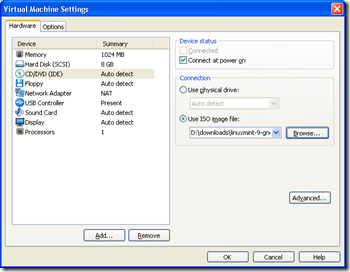
- Connect your USB HDD to your computer;
- Start the VM. This will enter the Mint OS.
- THIS STEP is the key: in the VMware Workstation, select the menu “VM –> Removable Devices –> ****(find your USB control here) –> connect”. Through this, the VM will recognize your USB HDD and connect it to your VM.
- then follow the same steps as in this file http://www.pendrivelinux.com/ubuntu-804-usb-hard-drive-install/
- Connect you USB to some PC, set the PC to boot from “USB devices” (or something like this), boot.
- See what happens :)